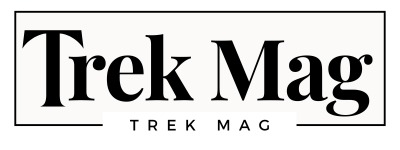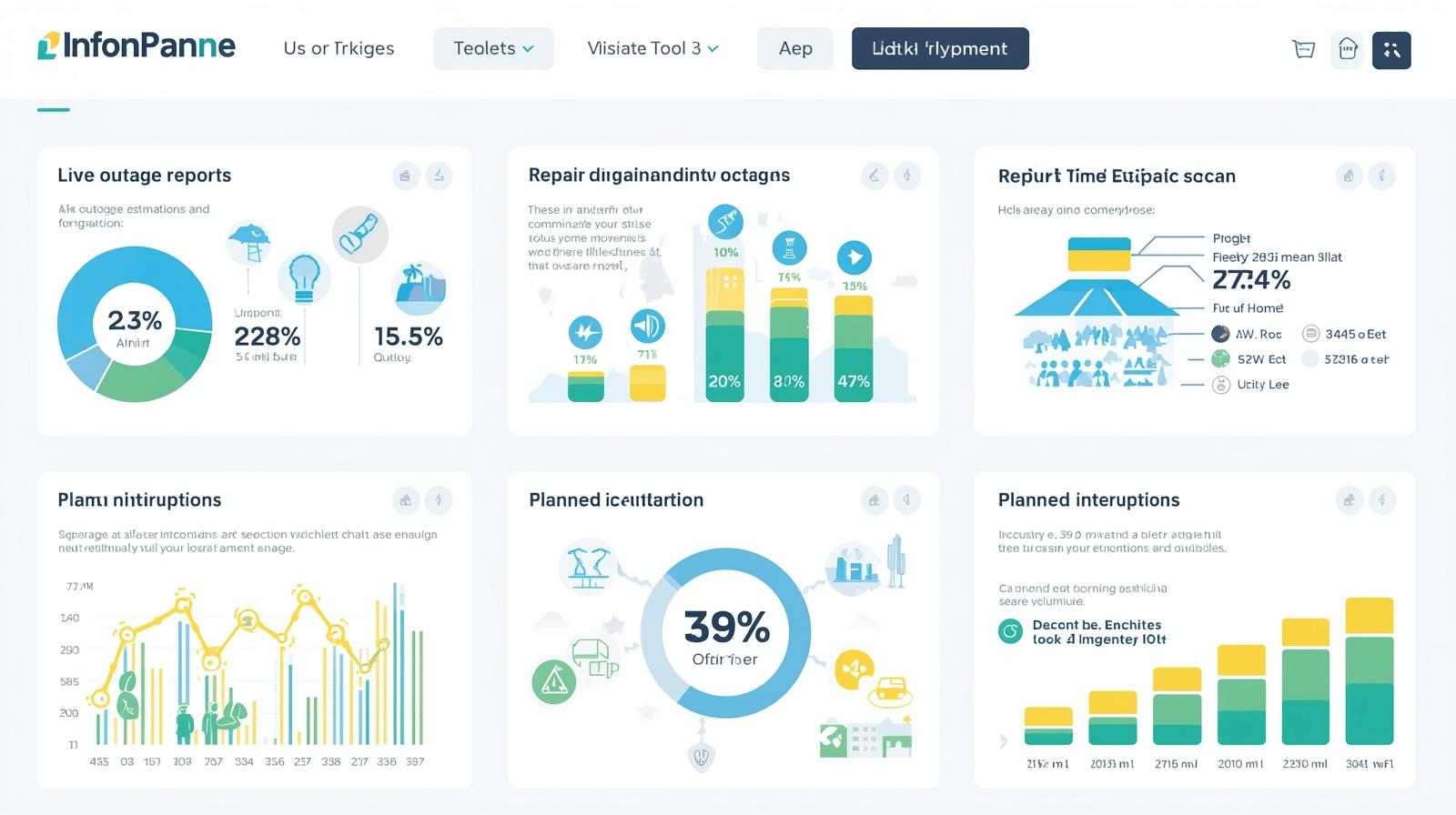Managing a website and staying active on social media can take a lot of time. If you have any way to make this procedure more efficient, wouldn’t that be the answer to your problems?
Don’t worry, there is a way! By automatically sharing your Wix products on social media, you can manage your posts quickly and guarantee a consistent online presence.
Social media offers many opportunities to expand your audience and revenues. So, to uplift the credibility of your social media platform, such as Instagram, you can buy Instagram followers for your business account. It can also support the progress of your online business.
Automation can be really helpful, enabling you to publish frequently without the burden of doing it every day. Let’s explore in detail why automatic sharing of Wix products on social media is important and how to implement it.
Why Automatic Sharing Of Wix Products On Social Media Is Important?
For businesses looking to thrive in the digital space, automatic sharing of Wix products to social media is practical and a critical strategic requirement. The importance of auto-posting can be attributed to the following factors:
- You can save time by utilizing an auto-post when managing numerous platforms and a long list of product catalogs on your plate.
- Regular content uploads through auto-posting keep viewers engaged and interested.
- To expand your reach and engagement, you can schedule posts to publish at different times by utilizing various auto-posting tools.
A Guide To Automatically Sharing Wix Products On Social Media
Your Wix store must meet a few requirements for you to share Wix products on social media automatically. To set up the Wix Store, follow these steps:
-
Start By Setting Up A Wix Account
To set up a Wix account business, you need to tick mark on the below pointers:
Step 1: Create Your Wix Account
If you don’t already have an account on wix.com, register one now. Visit the website and join using your available social media accounts or email ID.
Step 2: Integrate Social Media Tools
Once the set-up is enabled connect the site with different social media tools.
Step 3: Select A Theme-Based Template
Wix offers numerous templates for online stores. Select one that complements your brand, then customize it according to your requirements. Most people use mobile devices to browse your products, so make sure your template is optimized for mobile.
-
Integrate Your Social Media With Wix
Integrating social media accounts is the next step after completing the Wix store set-up. You can use Wix’s built-in features and third-party features to complete this process.
Step 1: Connect All Your Social Media Accounts
With Wix, you can link your social media accounts directly to your website. This makes it simple to share updates and products. To do this process, you need to go to the site’s dashboard.
Select “social posts” from the “Marketing & SEO” menu. By following the guidelines, you can integrate your accounts on Facebook, Instagram, Twitter, and other social networking platforms.
Step 2: Add Respective Social Media Icons
Add a social media tool to your product pages so that your website’s audience can easily share your products on their social media networks. You can do this using Wix Editor.
Select the page you want an icon for, then click on “Add.” Next, click on “Social.” Pick the icon of your choice and drag it to the page location.
-
Automate Posting On Social Media Through Wix
It can take hours to post each product on social media manually. Automation tools can make this procedure more efficient. The following resources can be used to share Wix products on Social media automatically:
Step 1: Start By Using Wix Ascend
A comprehensive business solution, Wix Ascend includes marketing automation solutions. Go to the Wix dashboard and select “Ascend by Wix.” Next, select “Social Posts” from the “Marketing” menu.
Here, you can create templates and set them to publish on predetermined days and times for your product posts.
Step 2: Integrate With Zapier
Zapier is an effective automation tool that links many services and apps. You can automatically post new Wix items to your social media profiles by creating a free ”Zap” account.
Then, select “Make a Zap” from their dashboard. Pick the trigger event, such as “new product” and “Wix” as the trigger app. Select the social media platform to post.
Map the item’s details to the social media post field to configure the activity. Test it to confirm that everything is set correctly. Keep the following things in mind when creating and sharing posts:
-
Design Shareable Product Posts
Create a product post that attracts your audience and engages them. Generate a product description that is both interesting and informative. Use high-quality visuals to entice prospective buyers to click to buy and share the post with others.
-
Monitor And Adjust
Evaluate the effectiveness of social media posts regularly. Monitor interaction, reach, and conversions using your automation tool and the analytics capabilities offered by social media networks. Use these insights to modify your future approach.
-
Maintain Consistency
A key component of social media marketing is consistency. Use the automated tool’s scheduling features to stick to the regular posting schedule. This keeps your audience interested and attentive to your offerings.
Conclusion: Uplift Your Social Media With Wix Products!
In conclusion, you may optimize and increase the effectiveness of marketing campaigns by automatically posting Wix items to social media. Several options are available, whether third-party tools or Wix’s built-in features.
You can reap the advantages of automation to increase traffic and sales of your online business by following these methods and tracking your progress.