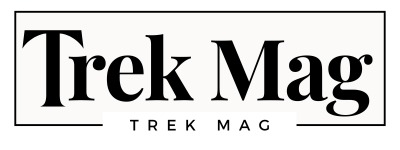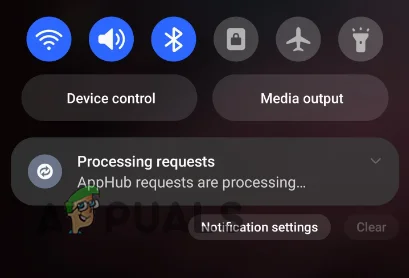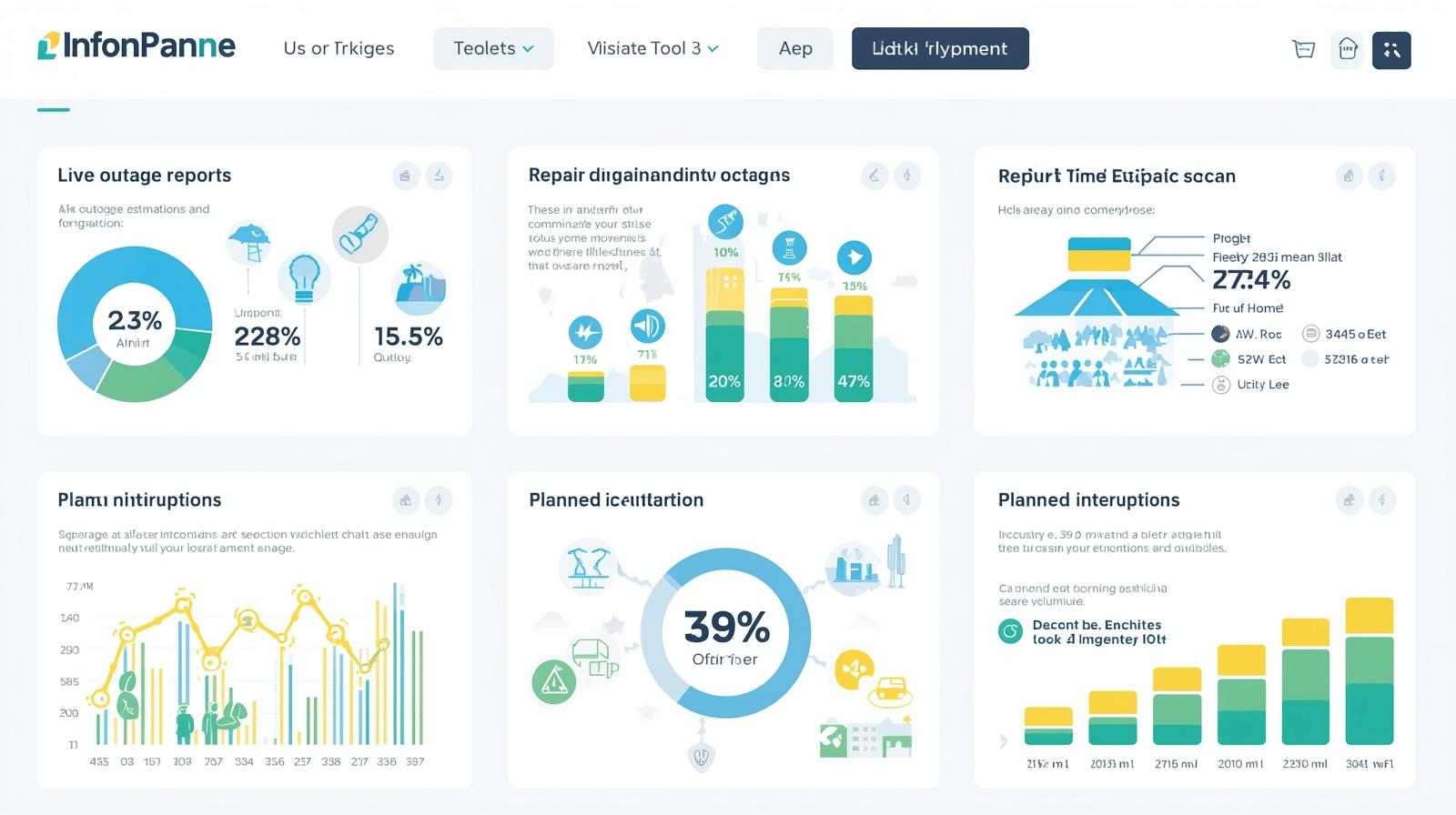Struggling with the persistent Apphub requests are processing notification on your Samsung phone? Fear not! This comprehensive guide equips you with 18 troubleshooting steps to banish this notification for good. From simple restarts to advanced techniques, discover the solution that works for you!
Introduction
Have you been plagued by the persistent “Apphub requests are processing” notification on your Samsung phone? You’re not alone. This seemingly innocuous message has been causing frustration for many users, particularly those on T-Mobile or Sprint networks. But fear not, fellow smartphone warriors! This guide equips you with the knowledge and solutions to banish this notification from your screen forever.
Understanding the “Apphub Requests Are Processing” Notification
Before diving into fixes, let’s shed some light on this enigmatic notification. AppHub, also known as Carrier Hub in some instances, is a pre-installed application on many Samsung devices. It acts as a liaison between your phone and your carrier, facilitating tasks like managing SIM card settings, displaying carrier information, and receiving updates. The “Apphub requests are processing” notification indicates that AppHub is currently engaged in background activities related to these functions.
Why Does This Notification Keep Appearing?
There are several potential culprits behind the persistent “Apphub requests are processing” notification. Here are some of the most common ones:
-
Carrier Updates: AppHub might be constantly processing updates or configurations pushed by your carrier. These updates could be related to network settings, voicemail services, or other carrier-specific features.
-
Background App Activity: In some cases, AppHub might be stuck in a loop, endlessly trying to process requests even when no updates are available. This can happen due to software glitches or temporary malfunctions.
-
Conflicting Apps: Occasionally, other apps on your phone might interfere with AppHub’s operations, leading to the processing notification getting stuck.
-
Outdated AppHub Version: An outdated version of AppHub might lack the necessary bug fixes or optimizations, causing it to malfunction and display the processing notification incessantly.
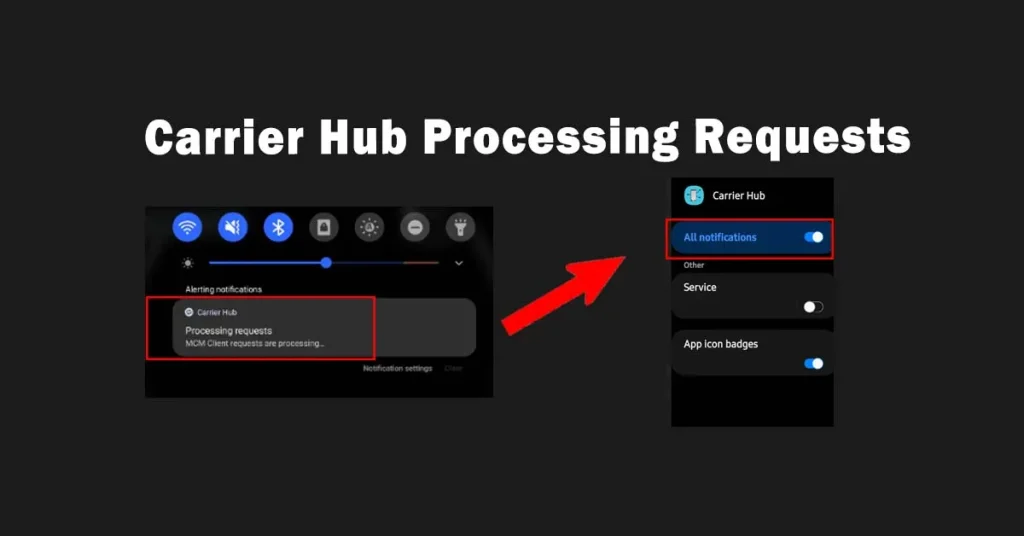
Troubleshooting the “Apphub Requests Are Processing” Notification
Now that we’ve identified the potential causes, let’s explore the solutions! Here are a series of troubleshooting steps you can follow to silence the “Apphub requests are processing” notification for good.
1. Restart Your Phone
A simple restart can often work wonders. It clears temporary glitches and allows apps to refresh their processes. Give your phone a quick reboot and see if the notification disappears.
2. Force Close AppHub
Sometimes, forcing AppHub to close can reset its internal state and resolve any processing loops it might be stuck in. Here’s how to do it:
- Navigate to your phone’s Settings.
- Tap on “Apps” or “Applications.”
- Find “AppHub” (or “Carrier Hub”) in the list of applications.
- Tap on “AppHub” to access its app info screen.
- Select “Force Stop” to shut down the app forcefully.
3. Clear AppHub Cache
The AppHub cache might be storing outdated data or temporary files that are causing issues. Clearing the cache can potentially resolve the processing notification problem.
- Follow steps 1 and 2 above to access AppHub’s app info screen.
- Tap on “Storage.”
- Select “Clear Cache” to remove any temporary data stored by AppHub.
4. Check for AppHub Updates
An outdated version of AppHub might be the culprit behind the processing notification. It’s always a good practice to keep your apps updated with the latest bug fixes and improvements. Here’s how to check for updates for AppHub:
- Open the Galaxy Apps store on your Samsung phone. (If you don’t have Galaxy Apps, you can use the Google Play Store)
- Tap on the menu icon (three horizontal lines) in the top left corner.
- Select “My apps” or “Updates.”
- Look for “AppHub” (or “Carrier Hub”) in the list of updates. If an update is available, tap on “Update” to install it.
5. Disable and Re-enable AppHub
If the steps above don’t work, try disabling and re-enabling AppHub. This can potentially reset the app’s configuration and resolve any underlying issues.
- Follow steps 1 and 2 above to access AppHub’s app info screen.
- Tap on “Disable” to turn off AppHub.
- Restart your phone.
- After restarting, go back to AppHub’s app info screen and tap on “Enable” to re-activate the app.
6. Check for Carrier Updates
As mentioned earlier, carrier updates can sometimes trigger the “Apphub requests are processing” notification. Contact your carrier to see if there are any pending updates for your device or SIM card. Installing these updates might resolve the issue.
8. Uninstall and Reinstall AppHub (if possible):
On some Samsung devices, AppHub might be a pre-installed system app that can’t be uninstalled directly. However, if your phone allows it, you can try uninstalling and reinstalling AppHub. This can potentially remove any corrupted data or settings causing the processing notification.
- Navigate to Settings > Apps (or Applications).
- Find AppHub in the list and tap on it.
- If the “Uninstall” button is available, tap on it to remove AppHub.
- Restart your phone.
- Open the Galaxy Apps store (or Google Play Store) and search for “AppHub” (or “Carrier Hub”) to reinstall it.
9. Check Network Connectivity:
Believe it or not, a weak or unstable network connection can sometimes trigger the “Apphub requests are processing” notification. This is because AppHub might be constantly trying to communicate with your carrier’s servers and encountering issues due to poor connectivity. Ensure you have a strong and stable internet connection and see if the notification disappears.
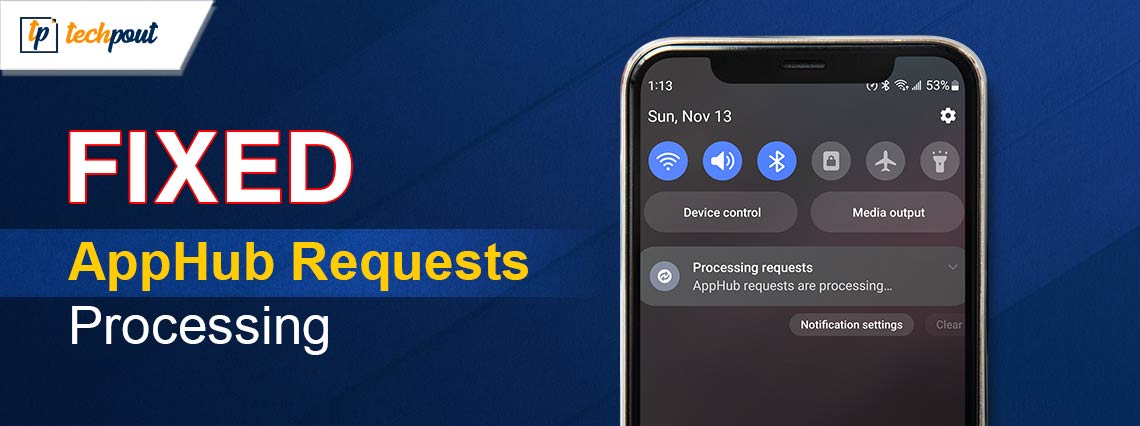
10. Reset Network Settings:
Resetting your network settings can potentially resolve any network-related issues that might be causing the AppHub processing notification. However, this step also resets your Wi-Fi passwords, Bluetooth connections, and other network configurations. Make sure you have these details handy before proceeding.
- Go to Settings > General Management (or System Management).
- Tap on “Reset” and then select “Reset Network Settings.”
- You might be prompted to enter your PIN or password to confirm the reset.
- After the reset, reconnect to your Wi-Fi networks and Bluetooth devices.
11. Safe Mode:
Booting your phone into Safe Mode can help identify if the “Apphub requests are processing” notification is caused by a third-party app. In Safe Mode, only the essential system apps run, and any downloaded apps are disabled.
-
Here’s how to enter Safe Mode on most Samsung phones:
- With your phone powered off, press and hold the Power button.
- When the Samsung logo appears, press and hold the Volume Down button until the phone restarts completely.
- You should see “Safe Mode” displayed in the bottom left corner of the screen.
-
If the “Apphub requests are processing” notification doesn’t appear in Safe Mode, it suggests a third-party app might be the culprit.
12. Identify the Culprit App (if Safe Mode helps):
If Safe Mode eliminates the notification, it’s time to find the problematic app. This can be a bit of a detective game, but here’s a strategy:
- Think back to when the “Apphub requests are processing” notification first started appearing. Did you install any new apps around that time?
- Try uninstalling apps one by one, starting with the most recently installed ones. After uninstalling each app, restart your phone and see if the notification disappears.
- Once the notification stops appearing, you’ve likely identified the conflicting app. You can choose to keep the other apps you uninstalled or reinstall them one by one to pinpoint the exact culprit.
13. Report the Issue:
If none of the above solutions work, you can report the issue to both Samsung and your carrier. By reporting the problem, you’re contributing to identifying the root cause and potentially helping developers fix it in future updates.
- To report the issue to Samsung, you can use the Samsung Members app on your phone.
- Contact your carrier’s customer support and explain the problem you’re facing with the “Apphub requests are processing” notification.
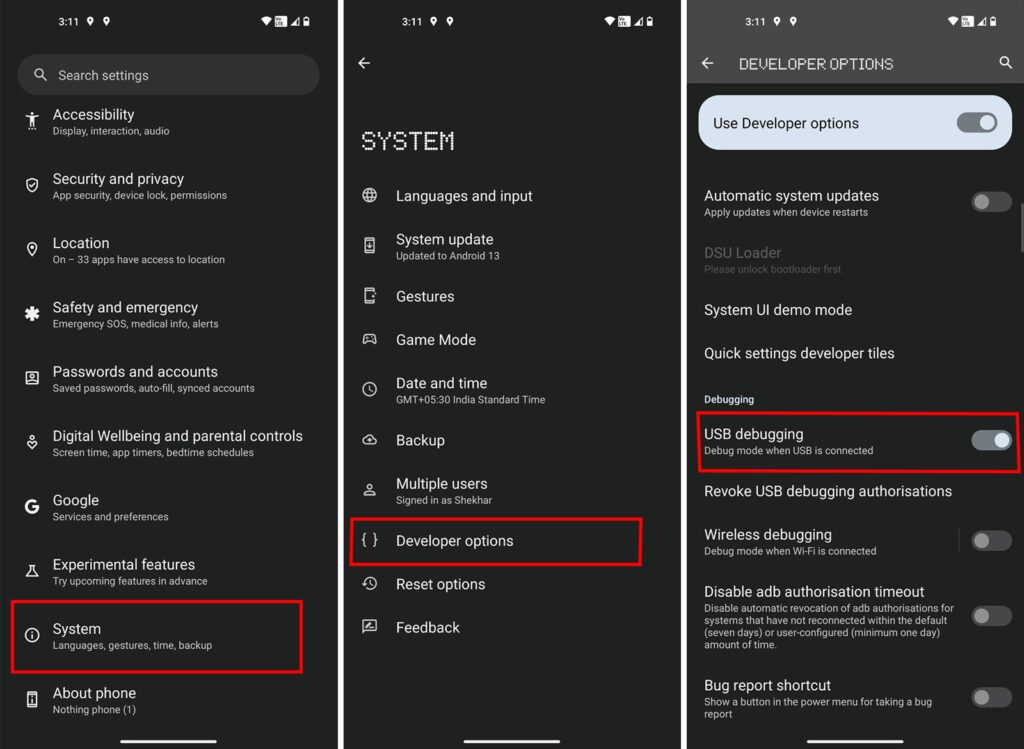
14. Disable AppHub Notifications (Temporary Solution):
While not an ideal solution, you can temporarily disable AppHub notifications if the processing notification is driving you crazy. However, keep in mind that you’ll miss out on any important updates or messages from your carrier.
- Navigate to Settings > Apps (or Applications).
- Find AppHub and tap on it.
- Tap on “Notifications.”
- Toggle off the switch for “Allow notifications” or disable specific notification categories you don’t want to see.
15. Wait for an AppHub Update:
Sometimes, the most effective solution is simply waiting. App developers are constantly working on improving their apps and fixing bugs. A future update to AppHub might address the issue causing the “Apphub requests are processing” notification. Keep your phone’s software and apps updated to benefit from the latest fixes.
16. Consider a Factory Reset
A factory reset restores your phone to its original factory settings, erasing all your data, apps, and settings. This should be considered a last resort as it’s a time-consuming process and requires backing up your data beforehand. However, if none of the previous solutions work, a factory reset might be the only way to resolve the issue.
-
Important Note: Before proceeding with a factory reset, make sure to back up all your important data like photos, videos, contacts, messages, and documents. You can use Samsung’s Smart Switch app or cloud storage services like Google Drive to create a backup.
-
Here’s how to perform a factory reset on most Samsung phones:
- Go to Settings > General Management (or System Management).
- Tap on “Reset” and then select “Factory data reset.”
- You might be prompted to enter your PIN or password to confirm the reset.
- Review the information displayed and tap on “Reset” again to proceed.
- The reset process might take a few minutes to complete.
-
After the reset, your phone will restart with a clean slate. You’ll need to set it up again from scratch, including restoring your data from your backup (if you created one).
17. Contact a Phone Repair Specialist
If none of the troubleshooting steps work, and you’re still stuck with the “Apphub requests are processing” notification, it might be time to seek professional help. A phone repair specialist can diagnose the issue and potentially fix it if it’s hardware-related. However, this should be a last resort as repairs can be costly.
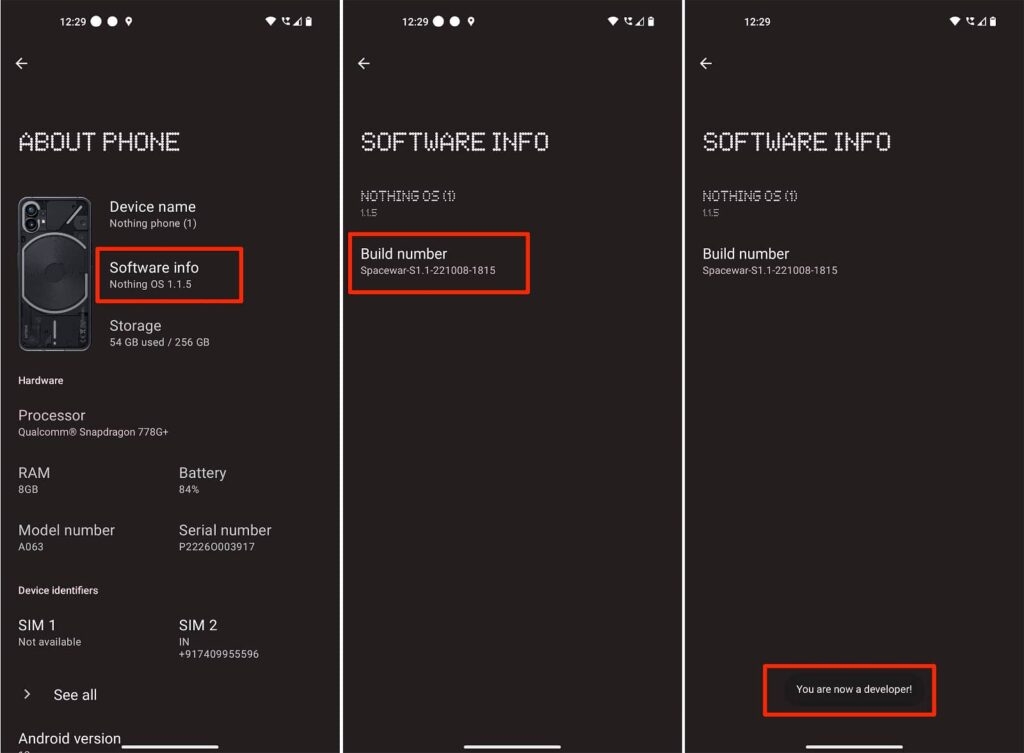
18. Live with It (As a Last Resort)
If all else fails, and the notification doesn’t significantly impact your phone’s functionality, you might have to accept its presence, for now. However, keep an eye out for future AppHub updates or software updates from Samsung that might address the issue.
Remember: While these steps provide a comprehensive approach to tackling the Apphub requests are processing notification, the most effective solution might vary depending on the root cause of the issue in your specific case. Be patient, try different solutions systematically, and don’t hesitate to seek help from Samsung, your carrier, or a professional if needed.
Read Also: Unveiling the Perfect iphone:5e5ylhajjw4= wallpaper A Guide for Every Style